Google Analytics 4 is more of a sandbox than Universal Analytics was. With multiple scopes (hit, session, product) disappearing, some very popular features are lacking in GA4. In this blog post, I will explain how you can get Landing Page back in Google Analytics 4.
In essence, to get landing page as a dimension in Google Analytics 4, you need to make sure that every time a hit is captured, the landing page is sent alongside it. This way, every event, and conversion can be attributed to a landing page. Just like in the good old days.
The easiest way to do this is by configuring a variable and your GA4 event tag(s) via Google Tag Manager.
The GTM variable
In Google Tag Manager, go to Variables > New and select a Custom JavaScript variable. Paste the following code.
The code will check if the URL contains a UTM parameters or if a ‘landing_page’ cookie is present. If the cookie is not present or if a UTM parameter is in the URL, the ‘landing_page’ cookie is put in place. This cookie contains the page path where the session started.
function() {
function getCookie(name) {
var dc = document.cookie;
var prefix = name + '=';
var begin = dc.indexOf('; ' + prefix);
if (begin == -1) {
begin = dc.indexOf(prefix);
if (begin != 0) return null;
}
else
{
begin += 2;
var end = document.cookie.indexOf(';', begin);
if (end == -1) {
end = dc.length;
}
}
return decodeURI(dc.substring(begin + prefix.length, end));
}
if (getCookie('landing_page') == null || document.location.search.match(/utm\_(campaign|source|medium)/)) {
var cookieName = 'landing_page';
var cookieValue = document.location.pathname;
var cookiePath = '/';
var expirationTime = 1800
expirationTime = expirationTime * 1000;
var date = new Date();
var dateTimeNow = date.getTime();
date.setTime(dateTimeNow + expirationTime);
var expirationTime = date.toUTCString();
document.cookie = cookieName+'='+cookieValue+'; expires='+expirationTime+'; path='+cookiePath;
}
return getCookie('landing_page')
}The GA4 tag
Next, add the variable as an event parameter value to each of your relevant GA4 event tags inside Google Tag Manager.
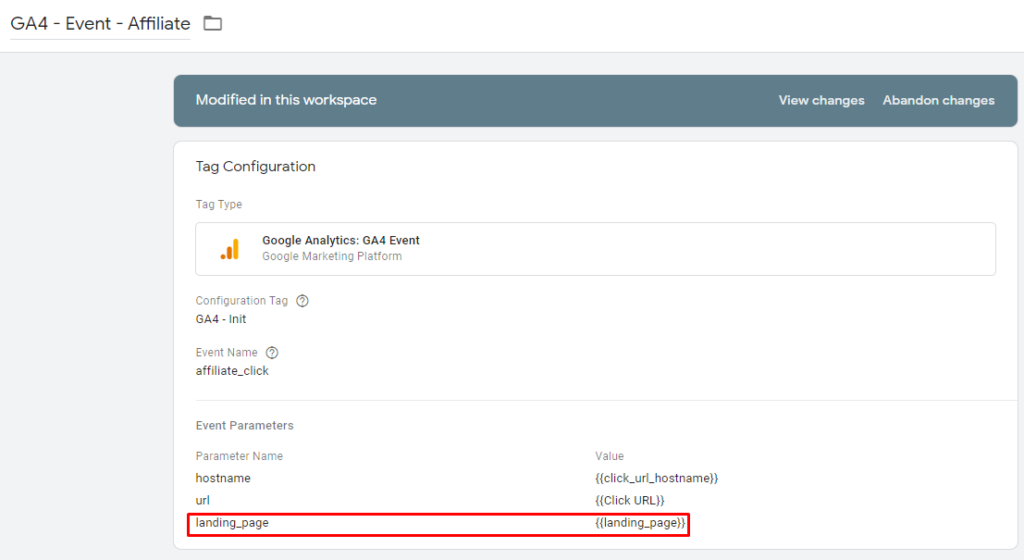
The GA4 configuration
Next, go to Google Analytics 4. In the menu, go to Custom Definitions > Create custom dimensions and do as follows.
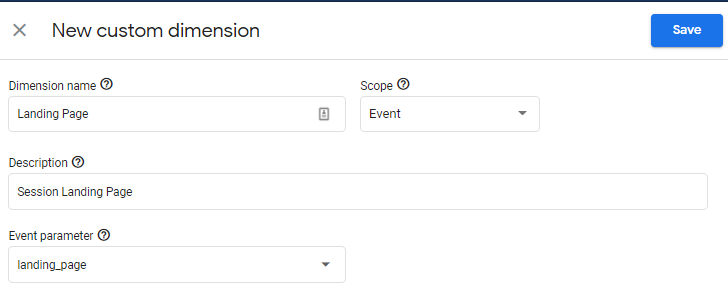
You can now link events and conversion to a particular landing page. Great success!
It looks like GA4 will now have a dedicated Landing Page dimension.
https://developers.google.com/analytics/devguides/reporting/data/v1/changelog
This was an excellent method to get a beloved dimension. Many thanks for putting it together!
Thanks, Mike!
Hi, I still cannot find the landing page dimension in the “explore” section, should I enable it somewhere?