If you’re new to VirtualBox, some things might be confusing. When you run into the following error, it means you haven’t installed an Operating System in your virtual machine.
"No bootable medium found! System halted"But, didn’t I select an OS when creating the image?
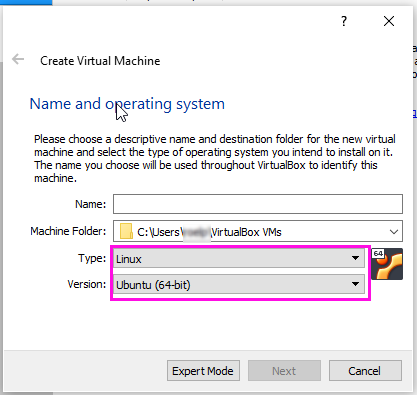
Do you see the word “intend” in the description? That means the wizard won’t install the OS, but simply configure the virtual machine for the selected operating system.
To install the OS in the virtual machine, take the following steps:
- Download the .iso for the operating system you’d like to install in your VM. E.g. Ubuntu Linux can be found here.
- Right-click your image in the VirtualBox interface and go to Settings. Give priority to booting from the hard drive or uncheck Floppy and Optical. On a Windows machine, Enable EFI might be necessary.
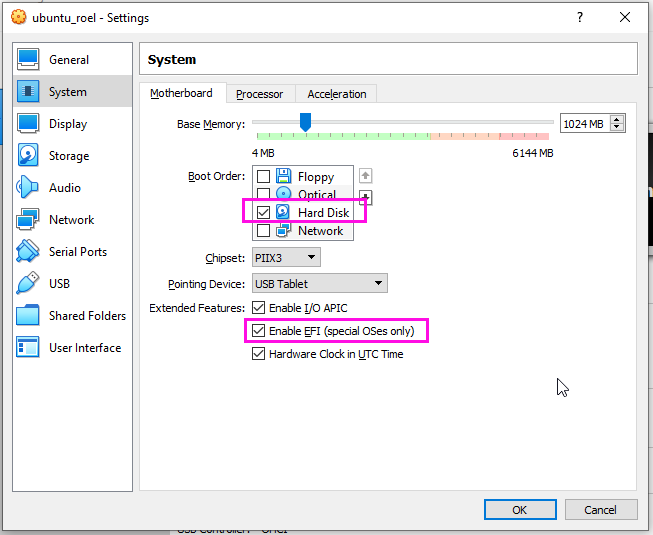
- Start the VM. If all went well, you should now see a prompt to select the .iso file you just downloaded.
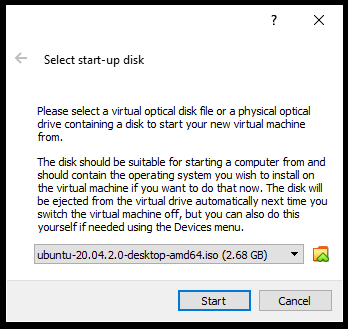
- Follow installation instructions. And done!
Great succes!
Thank you for your sharing. I am worried that I lack creative ideas. It is your article that makes me full of hope. Thank you. But, I have a question, can you help me?
I am regular visitor, how are youu everybody? Thiis aticle posted aat this web siote is reeally pleasant.
Your point of view caught my eye and was very interesting. Thanks. I have a question for you.
Thank you for this detailed guide! I was struggling with the “No bootable medium found” error for a while, and your step-by-step instructions helped me resolve it quickly. I appreciate the clarity and helpful screenshots. Keep up the great work!
Thank you for the detailed guide! I was struggling with the “No bootable medium found” error, and your steps helped me resolve it quickly. I appreciate the clear explanations and screenshots. Keep up the great work!
Hi everyone, it’s myy first pay a vieit at this website, annd paagraph iss actually fruitful inn suppokrt of me, keep up posting such content.