Various SaaS notebook solutions have row numbers enabled by default. It’s a pity that this is not the case within Jupyter. In this blog post, two ways to enable row numbers in Jupyter notebooks.
Enable row numbers via hotkeys
You can enable row numbers in one code cell by pressing L while the cell is not active.
You can enable row numbers in all code cells by pressing Shift + L while no cell is active.
If you cannot remember these hotkeys, open the command palette by pressing Control + Shift + P and search for ‘line numbers’.
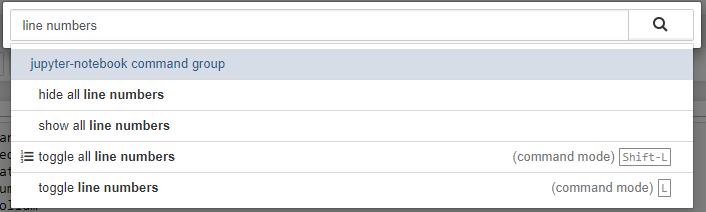
Enable row numbers via notebook.json
In your Jupyter home directory you will find a folder nbconfig that contains a (hidden) file named notebook.json.
💥 Read here how you can display hidden files in Linux and in Windows.
💥 If you don’t know your Jupyter home directory, use the following command in a terminal.
jupyter --config-dir
You should edit the notebook.json file so that “lineNumbers” is set to true. A file without any other settings will look like this.
{
"CodeCell": {
"cm_config": {
"lineNumbers": true
}
}
}Great success!